Installing ORCA#
There is no need to properly "install" ORCA. All you have to do is go to the ORCA forum website, click on the upper-right button to register and enter. Then click on the "Downloads" button
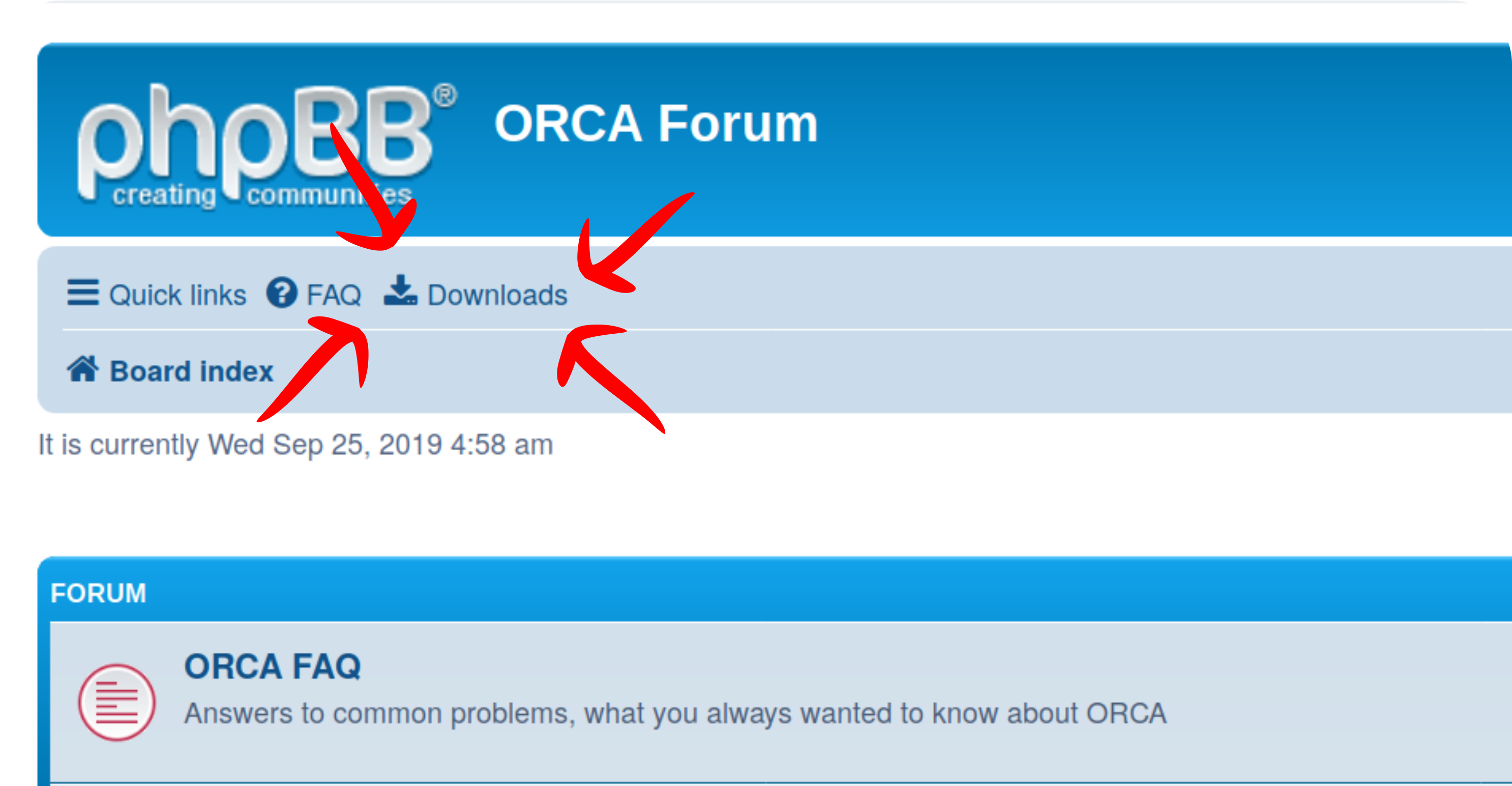
and choose your ORCA version and operating system (we recommend the newest ORCA 6.0). If you have doubts on which file to pick, take the first one for your OS. On the same page, you can find the recent manuals and some other important files.
After downloading, all you have to do is extract the files (or run the installer) and you are ready to go.
Important
Don't forget to add ORCA do the PATH variable (what is that? Assigning PATH variables ) to call it from anywhere, or add the full/path/to/orca from another folder.
XTB#
ORCA also features an interface to XTB. The minimum XTB version that is compatible with ORCA 6 is 6.7.1. For details on XTB, please have a look at the XTB documentation.
ORCA 6.0.1#
ORCA 6.0.1 is bundled with XTB 6.7.1, so there is no need to install XTB separately.
ORCA 6.0.0#
The academic ORCA 6.0.0 download does not contain the XTB binary,
so that must be downloaded separately. You can find the release versions
of XTB on their GitHub page.
Download the appropriate archive based on your OS and extract it. Inside the extracted
folder, you should find the binary xtb in the bin directory. Simply copy the xtb
binary to your ORCA installation and rename it to otool_xtb. You have now installed
XTB for use with ORCA!
Note
Windows users should keep the .exe extension (rename xtb.exe to otool_xtb.exe).
Additionally, copy libiomp5md.dll from the XTB directory to your ORCA installation.